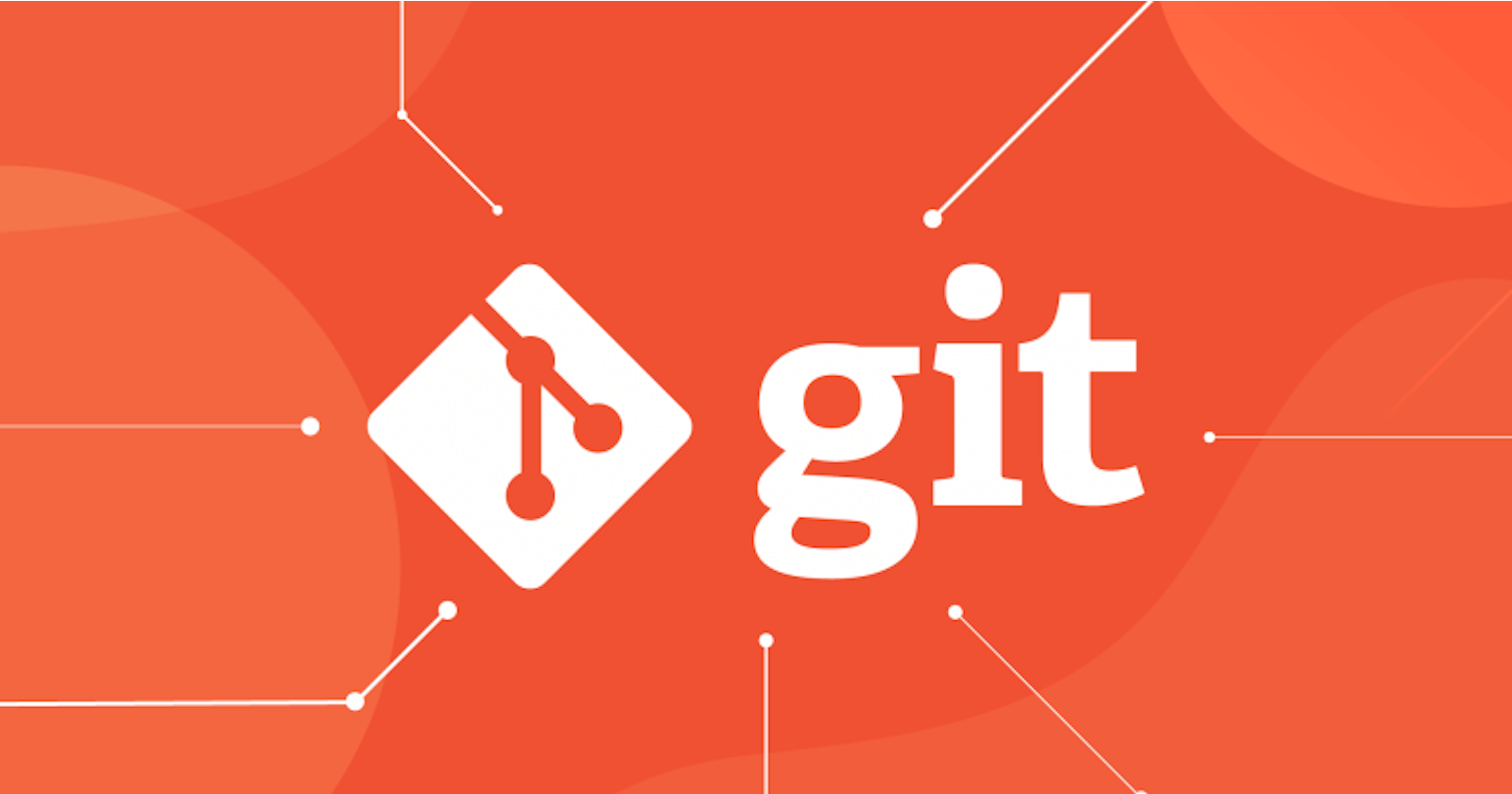Git and GitHub are essential tools for DevOps engineers, enabling them to effectively manage code changes, facilitate collaboration, and maintain code integrity. In this blog post, we'll delve into advanced Git concepts, including branching, reverting, resetting, rebasing, and merging, providing clear explanations, examples, and commands to enhance your Git expertise.
1. Git Branching
Git branching allows you to create separate lines of development within a repository, enabling you to experiment with new features or bug fixes without affecting the main codebase.
Creating a Branch:
git branch <branch_name>
Switching Branches:
git checkout <branch_name>
Merging Branches:
git merge <branch_name>
2. Git Revert and Reset
2.1 Git Revert
Git revert creates a new commit that undoes the changes made in a previous commit, effectively reverting those changes without altering the commit history.
Reverting a Commit:
git revert <commit_hash>
2.2 Git Reset
Git reset moves the HEAD pointer to a specific commit, effectively discarding any commits that come after that point.
Resetting to a Commit:
git reset <commit_hash>
2.3 Difference between Git Revert and Git Reset
Git revert is a non-destructive operation that creates a new commit, while git reset is a destructive operation that discards commits. Git revert is generally used to undo changes in public branches, while git reset is typically used for private branches.
3. Git Rebase and Merge
3.1 Git Rebase
Git rebase reapplies a series of commits onto a different branch, effectively rewriting the commit history.
Rebasing a Branch:
git rebase <target_branch>
3.2 Git Merge
Git merge combines the changes from two branches into a single branch.
Merging a Branch:
git merge <branch_name>
Example: Rebase vs. Merge
Consider two branches, develop and feature. You've made commits on the feature branch and want to integrate those changes into the develop branch.
Rebase:
Switch to the
featurebranch:git checkout featureRebase onto the
developbranch:git rebase developResolve any conflicts that arise
Push the updated
featurebranch:git push origin feature
Merge:
Switch to the
developbranch:git checkout developMerge the
featurebranch:git merge featureResolve any conflicts that arise
Push the updated
developbranch:git push origin develop
In general, rebasing is preferred when you want a clean linear commit history, while merging is suitable when you want to preserve the complete history of each branch.